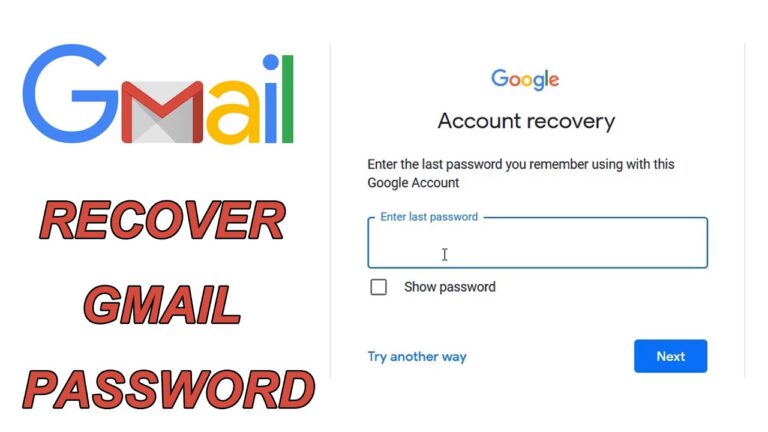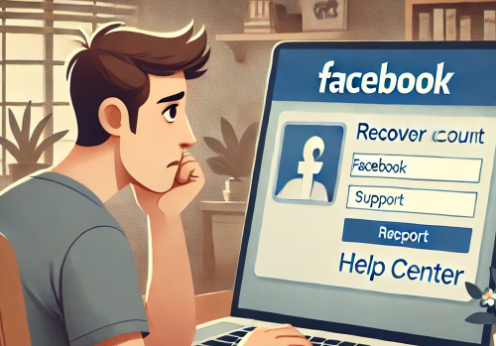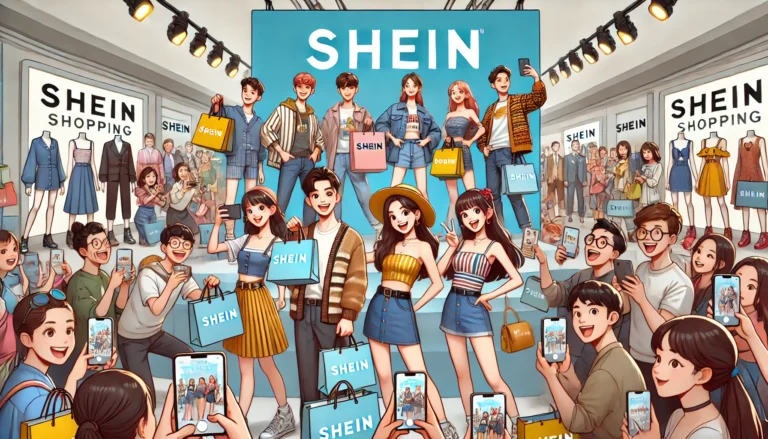Complete Guide to Convert Word to PDF

Introduction
Let's rigorously examine all the ways to perform this conversion. Whether you are a novice or experienced user, this guide will have all the information you need to ensure your documents are converted safely and accurately. We'll look at a wide range of methods – from Microsoft Word's built-in formatting elements to web programs and specialized software. Finally, we'll give you some tips and tricks on how to maintain formatting, lock your documents with passwords, and optimize your PDFs for specific purposes like printing or digital sharing. By completing this guide, you will be able to deal with any problems that may occur during the conversion phase of your documents and ensure that the final result meets your expectations and requirements.
Conversion Methods
Using Microsoft Word
The most direct way to convert a Word document to PDF is using Microsoft Word itself. Here's a simple step-by-step guide:
- Open the document in Microsoft Word.
- Click “File” in the top menu.
- Select “Save As”.
- Choose the location where you want to save the file.
- In the “Save as type” drop-down menu, select “PDF”.
- Click “Save”.
This method is fast and efficient, preserving the original formatting of the document.
Online Tools
There are several online tools that allow you to convert Word to PDF for free and without installation. Some of the most popular include:
- Smallpdf
- ILovePDF
- PDFConverter
These sites generally follow a simple process:
- Access the website of the tool of your choice.
- Upload your Word document.
- Select the PDF conversion option.
- Download the converted PDF file.
These tools are convenient, especially when you don't have access to Microsoft Word.
Third Party Software
In addition to online tools, there is software dedicated to document conversion, such as Adobe Acrobat and Wondershare PDFelement. These programs offer additional features such as editing PDFs, combining multiple documents, and password protection.
- Install and open the software.
- Import the Word document.
- Select the PDF conversion option.
- Save the converted file.
Tips for a Successful Conversion
- Check Formatting: Always review your document after conversion to ensure formatting has been preserved.
- Use Reliable Tools: Choose reliable conversion tools to avoid quality loss or security issues.
- Protect Your PDF: Use passwords and permissions to protect confidential documents.
Conclusion
As you can see, converting Word documents to PDF is a useful and crucial skill for keeping your information safe. By releasing it into multiple tools, you can select the one you feel most comfortable with. With this in-depth guide, you'll have everything you need to become a professional conversion expert.